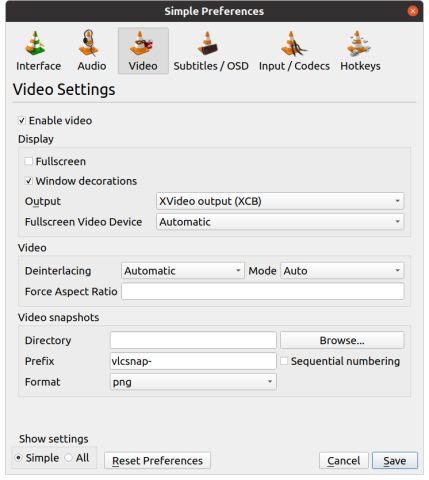For various reasons, subtitles might not work in VLC, or it can lag or stutter. How to Fix VLC Lagging/Stuttering/Buffering Issues describes a few solutions.
The solutions proposed might not help in Ubuntu, though ...
So if VLC freezes or pixelates when playing next item from a playlist, try changing "Video Output" from "Automatic" to "XVideo output (XCB)", and see if that helps. The time indicator and subtitles don't work under some videos with "X11 video output (XCB)", "XVideo output" seems to work better.
Changing Video Output" might also help if VLC takes a long time to shut down completely, after closing it. Remember to Save and shut down VLC for it to take effect:
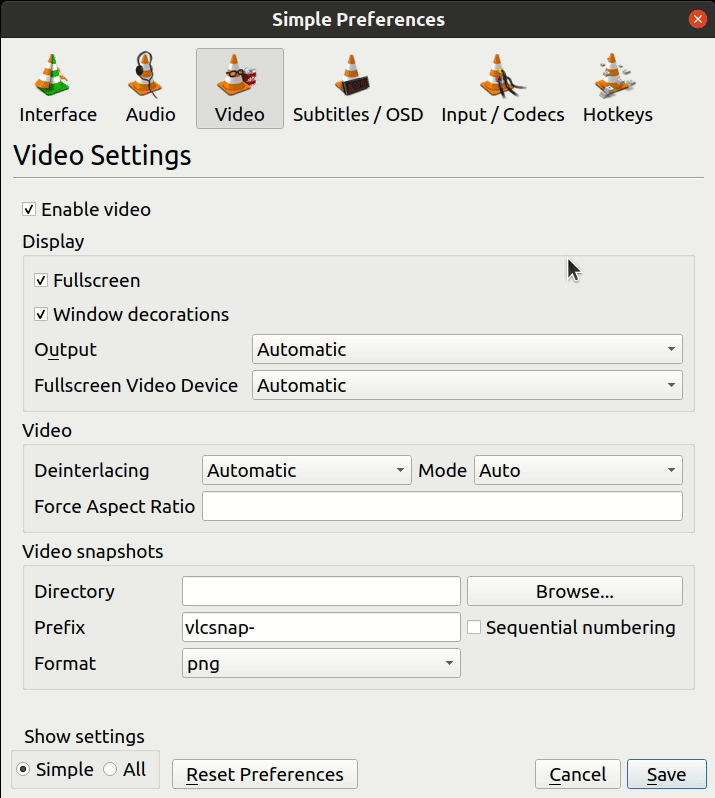
Configuration tweaks
A few configuration tweaks, paste them in at the end of the ~/.config/vlc/vlcrc file. The settings will be integrated into the configuration file which is re-generated next time you save it via the GUI. Remember a few line breaks at the end:
#metadata-network-access=0 aout=any audio-language=Eng freetype-font=DejaVu Sans fullscreen=1 gain=1.500000 key-jump+extrashort=Alt+Right key-jump+long=Ctrl+Shift+Right key-jump+short= key-jump-extrashort=Alt+Left key-jump-long=Ctrl+Shift+Left key-jump-short= key-leave-fullscreen= key-nav-activate= key-next=Page Down key-prev=Page Up key-quit=Esc key-toggle-fullscreen=Enter key-viewpoint-fov-in= key-viewpoint-fov-out= one-instance-when-started-from-file=0 one-instance=1 play-and-exit=1 qt-continue=0 qt-recentplay=0 sout-x264-preset=ultrafast sout-x264-tune=film sub-language=Eng vod-server=any vout=xcb_xv
Fix videos don't open in Fullscreen
Set your computer screen as "Fullscreen Video Device" under "Video", default is "Automatic". If you have "HDMI-0" (cable connected TV) and "DVI-D-0", try selecting the last option and Save. Oddly, this setting won't get imported as part of the above list of settings.
Here's how to un-dock the Playlist and show it separately.