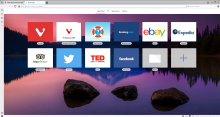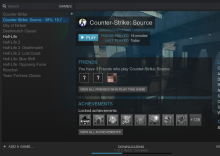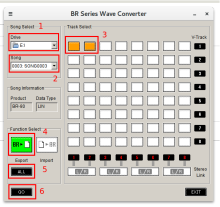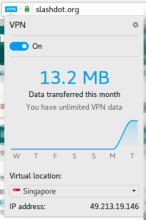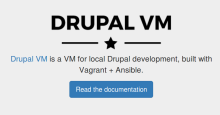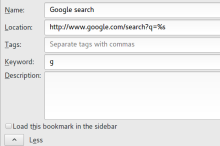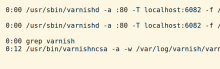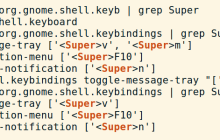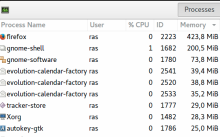Vivaldi is a freeware, cross-platform web browser, launched in April 2016. It uses the Blink rendering engine, same as Google Chrome and Opera do, so you can install extensions developed for Google Chrome.
First, install the Steam client:
sudo apt-get install steam
This will add the Steam client under "Applications".
After that, just download the games via the GUI.
The Boss BR-80 is a very handy little recording tool. To export MTR files to Ubuntu in Wave-format, you need to use a Windows program called BR WAV Converter v3.1 (PC), running it with Wine.
First, install Wine to be able to run the BR WAV Converter program, and also Alacarte to add a launcher to your Applications menu:
sudo apt-get install wine alacarte
Since version 40, Opera has offered a built-in VPN solution in their browser: "In April, Opera added a free, unlimited VPN to the developer edition of its browser. Now, the company has brought that same capability to the stable version of its Opera 40 desktop browser."
From: Hands-on: Opera's free, unlimited browser VPN is ready for secure surfing
Drupal has a flood protection feature, which bans a user after a number of failed login attempts:
"Drupal 7 prevents brute force attacks on accounts. It blocks login by a user that has more than 5 failed login attempts (within six hours) or an IP address that has more than 50 failed login attempts (within one hour)."
From the official Github page: "Drupal VM is A VM for local Drupal development, built with Vagrant + Ansible."
Install NFS-kernel-server and git
If you haven't already, install nfs-kernel-server and Git:
sudo apt-get install nfs-kernel-server git
The Keyword field in Firefox Bookmarks can be used to create shortcuts and smart searches. For some reason, sometimes if you define a new keyword, the latest keyword will be deleted. Keeping track of your keywords is hard though, since there isn't a way to list all keywords in use...
With the latest update of Varnish, the configuration file has moved to a new place. This is how you do it Debian 8 with varnish 4.1.4-1~jessie:
Create folder and insert in /etc/systemd/system/varnish.service.d/customexec.conf:
sudo -i
mkdir /etc/systemd/system/varnish.service.d
vi /etc/systemd/system/varnish.service.d/customexec.conf
Insert this:
[Service]
ExecStart=
ExecStart=/usr/sbin/varnishd -a :80 -T localhost:6082 -f /etc/varnish/default.vcl -S /etc/varnish/secret -s malloc,256m
Restart Varnish and check status
If you try to create a custom shortcut with <Super> + M (Super is the Windows key), it might be ignored, since that shortcut is already taken by the Gnome Shell.
To fix this, simply reassign the short cut with the command below.
Check if Super + M is already taken, and remove it:
$ gsettings list-recursively org.gnome.shell.keybindings | grep Super
If you want to stop Evolution from running in the background, even if you don't use it, and save some RAM, here is a quick way. Supposedly, you can't un-install it, since other programs depend on it. But by preventing the file from being executed you can prevent it from starting.
Log in as root with sudo -i first, run these commnands, and reboot for it to take effect: